Content of this Page:
√ How to scroll up and down.
√ How to zoom in and out.
√ Some solutions if a chapter does not load.
Scroll down to find your issue of concern.
◙ How to scroll up and down:
• If you are using a laptop/desktop:
After the chapter has been loaded, left-click on the side-scrolling bar at the middle (the top cursor and the top scrolling bar are not working, you need to left-click on the scrolling bar on any area on the middle). Then, you are free to scroll up and down using the cursors on your keyboards. [See the images for illustration]
• If you are using a smart device (e.g. Phone/Tablet/ iPad):
Once the chapter loads, you can easily scroll up and down by your finger.
You can also make the chapter layouts to fit your desire. The right and left margins of the whole website page are not involved in the chapter's content. So, you can scroll up and down by touching and pulling these white margins up and down to make the chapter screen (layout) suitable for you. Then, you can scroll up and down by your finger within the chapter itself to surf the content. [See the picture below]
◙ How to zoom in/out?
• If you are using a laptop/desktop:
You can use the bottom tools to zoom in and out easily (kindly, see the picture below for illustration).
• If you are using a smart device:
Easily zoom in and out using your fingers:
either thumb + index Or 2 thumbs (See the pictures).

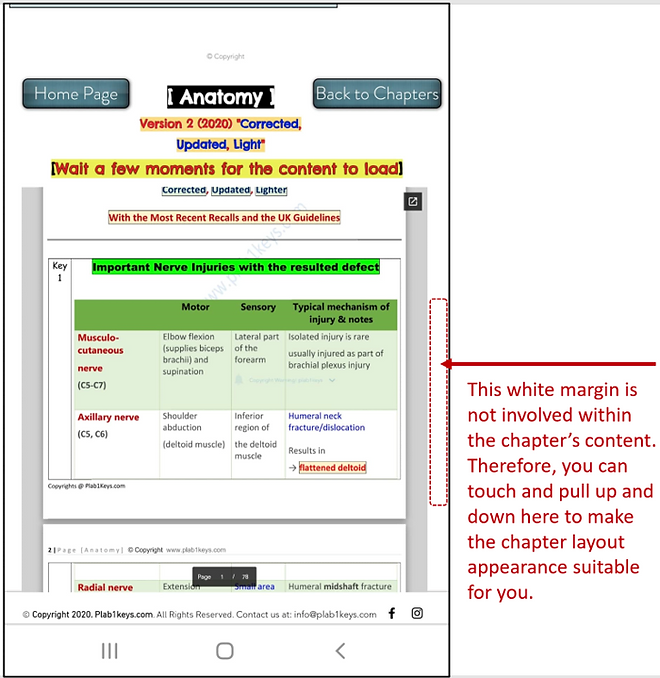


If a chapter does not load, try the following solutions as one of them shall solve the issue:
1) Completely close all the pages on your internet browser, then open the browser and visit our website (www.plab1keys.com).
Then, Log-out and log-in again and try.
2) You need to wait a few seconds to a few minutes until the content loads depending on your internet speed.
3) While viewing the pages of any chapter, go down the pages slowly, one-by-one (so each page can get its time to be loaded).
4) Try to log-in to our website using a different internet browser (e.g. Chrome, Firefox, Edge, the original browser of your device e.g. Safari for ios users, the original Android browser).
5) Try to connect to a stronger and faster internet network.
6) Try to connect to a VPN application (download it via your smartphone store) and then visit our website, log in, and open a chapter.
If these steps fail to solve the issue, it must be an issue with your internet speed/ device.. We are very sorry to tell you that we cannot do anything about it as All Chapters load normally with All other "hundreds" of subscribers.
As stated on our (policy page) and (plans and pricing page), a refund is unfortunately not possible as our payment gateway does not support a refund.
All you can do is to wait up to 24 hours until the issue is resolved.
We stated that "Before subscribing, please try the Free Chapters first. If they do not load, please do not subscribe as our payment system does not support a refund".
Kind Regards,


